|
|
|

The aim
of this exercise is to set up a basic 8 channel mixer for a Cubase
project. This will work on the minimum 3DSP Luna card with DSP to
spare. It will include routing to allow recording of live signals
from you card's analog input, and routing to loop the entire mix
back to Cubase for final mixdown.
- Create a new Scope project
and add :
- ASIO Source ( 8 channels),
- STM 1632 Mixer,
- ASIO Destination ( 2 Stereo
Channels )
- Analog Source
- Connect the components as
shown ===>
|
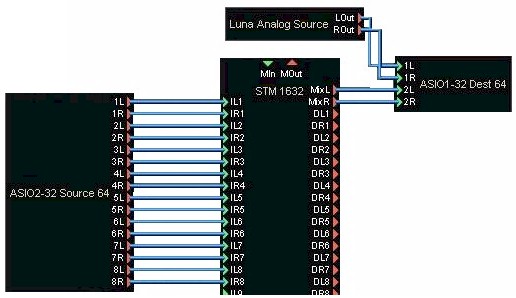
|
|
|
|
|

- Double click on the STM1632
mixer so that the full graphical view opens.
- Click into the small track name
space under the channel 1 fader and type 'Bass' (or whatever name
you want to give it ).
- Rename the other 7 channels
appropriately as per example shown.
|

|
|
|
|
|

- Open Cubase and start a new
project.
- Select 'Devices / Setup' from
the main menu.
- From the left hand devices
list, select 'VST Audio System.
- In the VST Audio System
dropdown to the right, select 'ASIO SCOPE'.
- Select the 'OK' push button.
|
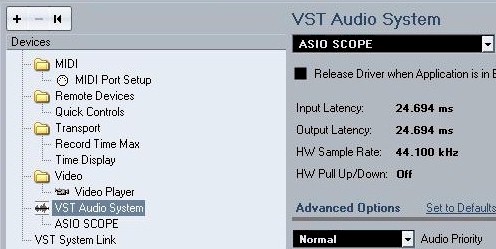
|
|
|
|
|

- In Cubase, select 'Devices /
VST Connections'
- Select the 'Inputs'
tab. There should be already one input bus showing by
default.
- Press the 'Add Bus' button
and select 'stereo' to add a stereo input bus.
- Rename the first bus 'Luna
In'
- Rename the second bus 'Mix
In'
|
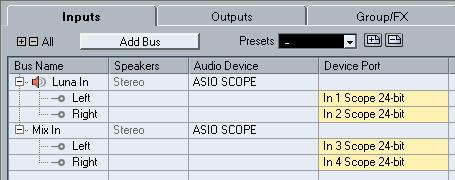
|
|
|
|

- In Cubase, select 'Devices /
VST Connections'
- Select the 'Outputs'
tab. There should be already one output bus showing by
default.
- Press the 'Add Bus' button
and select 'stereo' to add a stereo output bus. Repeat
this step 7 times.
- Rename each output bus to
correspond to the names that you gave to the STM Mixer channels.
Now, you're done ! You now
have an 8 track project, easily expandable to 16 channels since the
STM1632 has 8 more unused channels at this stage. Now Cubase
is ready to use as a sequencer mixed by Scope. TIP: When
setting up the final mixdown channel in Cubase ( with 'Mix In' as
input ), set its output to NONE to avoid a feedback loop. |
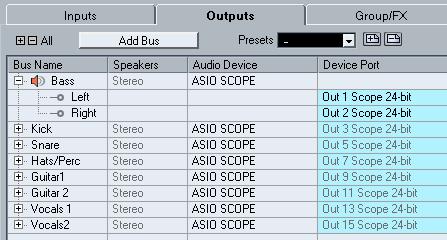
|